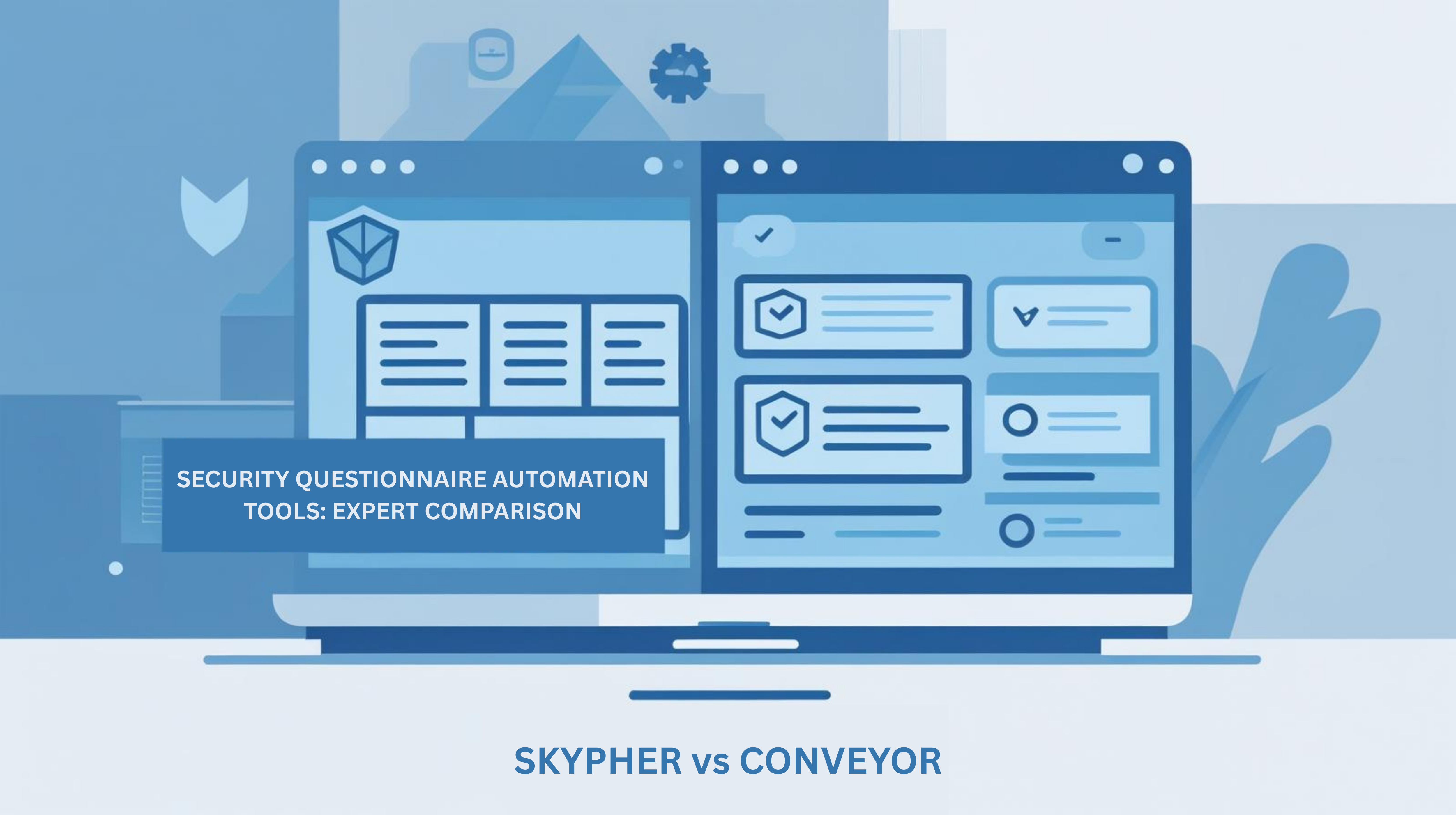Manual paperwork slows down business, yet companies that automate document workflows cut processing time by up to 80 percent. In today’s fast paced environment, creating efficient digital workflows can save your team hours each week and keep errors to a minimum. By learning how to prepare, customize, and test DocuSign templates, you gain the tools to turn complex processes into simple, secure steps anyone can follow.
Table of Contents
- Step 1: Prepare Your Documents for DocuSign Templates
- Step 2: Create a New Template in DocuSign
- Step 3: Customize Roles and Fields for Recipients
- Step 4: Integrate Templates with Enterprise Platforms
- Step 5: Test and Verify Your DocuSign Template Workflow
Quick Summary
Step 1: Prepare Your Documents for DocuSign Templates
Preparing your documents for DocuSign templates transforms repetitive paperwork into a streamlined process. You will organize and structure your digital documents so they can be easily replicated and shared across your organization.
Start by gathering all the documents you frequently use for standard workflows. According to the University of Texas DocuSign Guide, the key is uploading documents and defining recipient roles to create efficient templates. Select files that have consistent layouts like contracts, non disclosure agreements, onboarding forms, or purchase orders.
When preparing your documents, focus on making them clean and professional. Remove any specific client information or dynamic data that changes between uses. Instead, create placeholder text or tags where personalized information will later be inserted. This ensures your template remains versatile and reusable across different scenarios. Pro tip: Use DocuSign’s built-in field placement tools to add signature lines, initial boxes, and data fields exactly where they need to appear.
Once your documents are prepared, you are ready to transform them into powerful DocuSign templates that will save your team significant time and reduce manual processing errors.
Step 2: Create a New Template in DocuSign
Creating a new template in DocuSign will help you standardize document workflows and dramatically reduce time spent on repetitive paperwork. You will transform your prepared documents into reusable templates that can be quickly deployed across your organization.
According to San Francisco State University’s DocuSign Guide, the template creation process involves several key steps. Log into your DocuSign account and navigate to the Templates section. Click on the “Create Template” button and upload the document you previously prepared. As recommended by Rutgers University’s SASIT documentation, start by defining placeholder recipient roles like “Sender” or “Approver” which will make your template more flexible.
As you build your template, strategically place signing fields such as signature lines, initials, date fields, and custom text boxes. Take your time to ensure these fields are logically positioned and match your document’s workflow. A pro tip is to test your template by sending a draft to yourself first to confirm all fields function correctly and appear in the right locations. Each template should be intuitive and easy for recipients to complete without confusion.
With your template configured and tested, you are now ready to save and start using a powerful tool that will streamline your document management process and reduce administrative overhead.
Step 3: Customize Roles and Fields for Recipients
Customizing roles and recipient fields in DocuSign transforms your templates into intelligent workflow tools that guide each participant through their specific responsibilities. You will design a precise digital document process that ensures every recipient knows exactly what to do and where to sign.
According to San Francisco State University’s DocuSign Guide, the customization process begins by defining unique recipient roles within your template. Start by creating placeholder roles such as “Approver,” “Manager,” “Legal Representative,” or “Financial Reviewer.” Each role can have different permissions and required actions. As Rutgers University’s SASIT documentation recommends, these placeholder roles make your templates incredibly flexible and adaptable across various scenarios.
As you configure recipient fields, think strategically about the information you need and the order of actions. Add specific field types like signature lines, initial boxes, dropdown menus, and text input fields tailored to each role’s requirements. Pro tip: Use conditional logic fields that appear or change based on previous selections to create an intelligent and responsive document workflow. This approach ensures that each recipient sees only the relevant information and actions they need to complete.
With your roles and fields meticulously configured, you have transformed a static document into a dynamic digital workflow tool that guides participants seamlessly through complex processes.
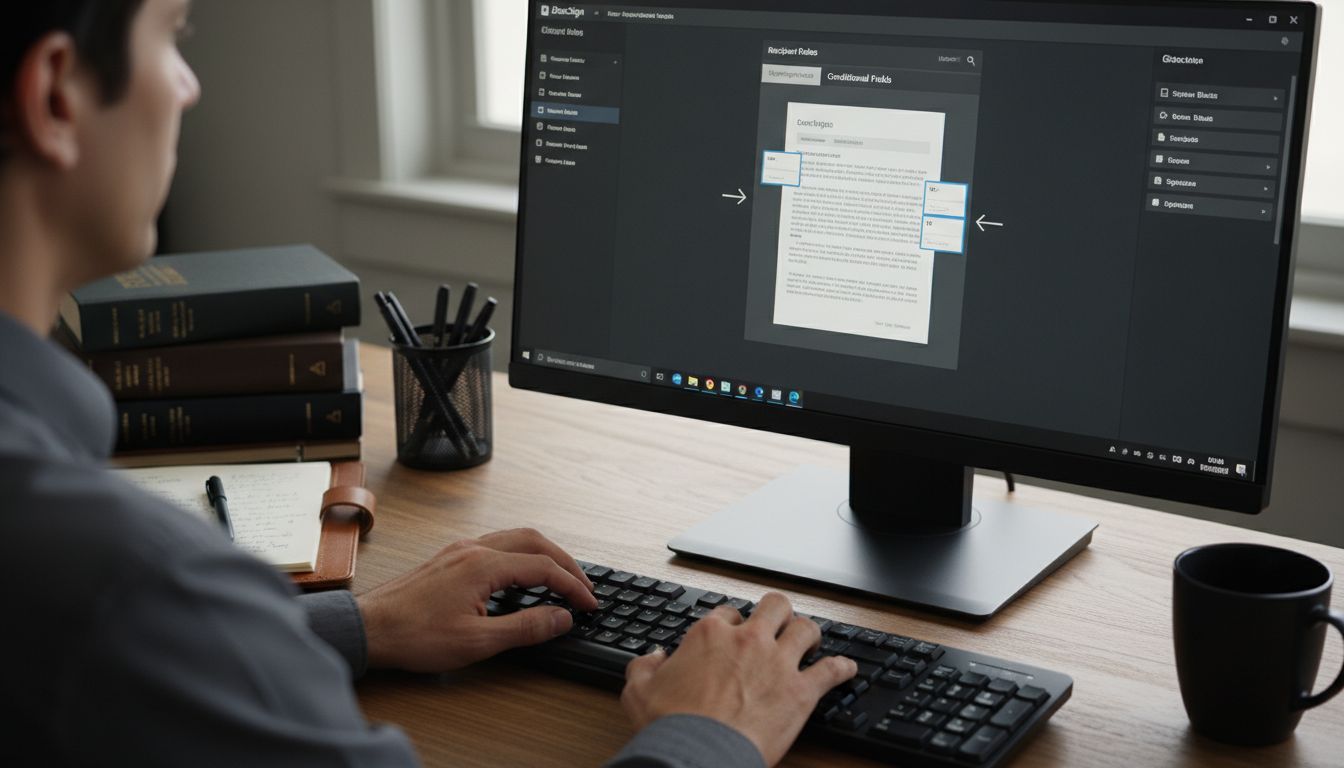
Step 4: Integrate Templates with Enterprise Platforms
Integrating DocuSign templates with your enterprise platforms will create a seamless digital workflow that connects your document processes across multiple systems. You will establish powerful connections that streamline document management and reduce manual data entry.
According to DocuSign Investor Relations, modern enterprises can leverage pre-built template galleries designed to integrate smoothly with existing business platforms. Begin by exploring your enterprise software ecosystem and identifying key systems like customer relationship management (CRM) platforms, enterprise resource planning (ERP) software, or human resources information systems where document templates can be directly embedded.
As highlighted by the DocuSign Community, most integrations require generating API keys and configuring authentication protocols. Pro tip: Work closely with your IT department to ensure secure connection methods and validate that template permissions align with your organization’s security requirements. Test your integrations thoroughly in a staging environment before full deployment to confirm smooth data transfer and maintain document integrity across platforms.
With your templates now intelligently integrated across enterprise systems, you have created a robust digital infrastructure that will dramatically reduce administrative overhead and accelerate your document workflow processes.
Step 5: Test and Verify Your DocuSign Template Workflow
Testing and verifying your DocuSign template workflow is a critical step that ensures your digital documents will function flawlessly when deployed in real world scenarios. You will systematically validate every aspect of your template to prevent potential errors and guarantee a smooth signing experience.
According to Rutgers University SASIT documentation, the most effective approach is to test templates in a dedicated demo environment before full production deployment. Start by creating test user accounts with different roles to simulate your actual workflow. Send test documents through each configured role path and carefully observe how information flows and how each recipient experiences the template. With Skypher’s easy import and export workflows, you can quickly replicate and validate your document processes across multiple scenarios.
Carefully examine each step of the workflow paying special attention to field validations, routing logic, and permission settings.
Pro tip: Create intentional test scenarios that challenge your template including incomplete submissions, out of order signatures, and role based access controls. Verify that your template gracefully handles edge cases and provides clear instructions to users when something unexpected occurs.
By meticulously testing your DocuSign template workflow, you transform a potential source of confusion into a streamlined digital experience that will save your organization significant time and reduce potential human error.
Accelerate Your Workflow Efficiency with Skypher’s AI-Driven Automation
The article “How to Streamline Workflows Using DocuSign Templates” highlights the challenges of managing repetitive document processes, maintaining accuracy in signature placement, and integrating complex workflows across enterprise platforms. These pain points often slow down critical tasks and increase the risk of errors. If your team struggles with repetitive security questionnaires and manual data handling that drain productivity, Skypher offers a powerful solution.
Skypher’s AI Questionnaire Automation Tool complements DocuSign’s strengths by automating the response process for security questionnaires with unmatched speed and precision. Seamlessly integrating with over 40 third-party risk management platforms and collaboration tools like Slack and ServiceNow, Skypher enhances real-time communication and reduces contract turnaround times. Empower your team to focus on strategic tasks with AI-powered content management and customizable workflows that align perfectly with your existing digital document processes.

Discover how your organization can transform manual document workflows into dynamic, error-free operations today. Visit Skypher now to explore our capabilities and take the first step toward smarter, faster questionnaire automation that boosts productivity and builds client trust. Don’t wait to optimize your digital processes for the demands of tech and finance sectors. Start streamlining your workload with Skypher today.
Frequently Asked Questions
How do I prepare my documents for DocuSign templates?
Start by gathering your frequently used documents, such as contracts or onboarding forms. Ensure they are clean and professional, removing any specific client information, and replace it with placeholder text for personalization.
What are the steps to create a new template in DocuSign?
Log into your DocuSign account and navigate to the ‘Templates’ section. Click on ‘Create Template’, upload your prepared document, and define recipient roles to enhance flexibility and usability.
How can I customize roles and fields for recipients in my DocuSign template?
Define unique recipient roles like ‘Approver’ or ‘Manager’ directly in your template. Then, strategically add signing fields and conditional logic to ensure recipients receive only relevant information based on their roles.
What should I consider when integrating DocuSign templates with enterprise platforms?
Identify key systems in your organization that will benefit from integration, such as CRM or ERP platforms. Generate API keys and validate permissions to create a seamless connection, reducing manual data entry by at least 30%.
How can I effectively test my DocuSign templates before full deployment?
Create test user accounts to simulate real workflows and send test documents through each role path. Carefully observe each step for potential errors, focusing on field validations and routing logic to avoid issues in actual usage.
What benefits can I expect from streamlining workflows using DocuSign templates?
You can expect significant time savings by reducing manual processing errors and improving document management efficiency. For example, by implementing templates, administrative overhead could be reduced by approximately 20%.
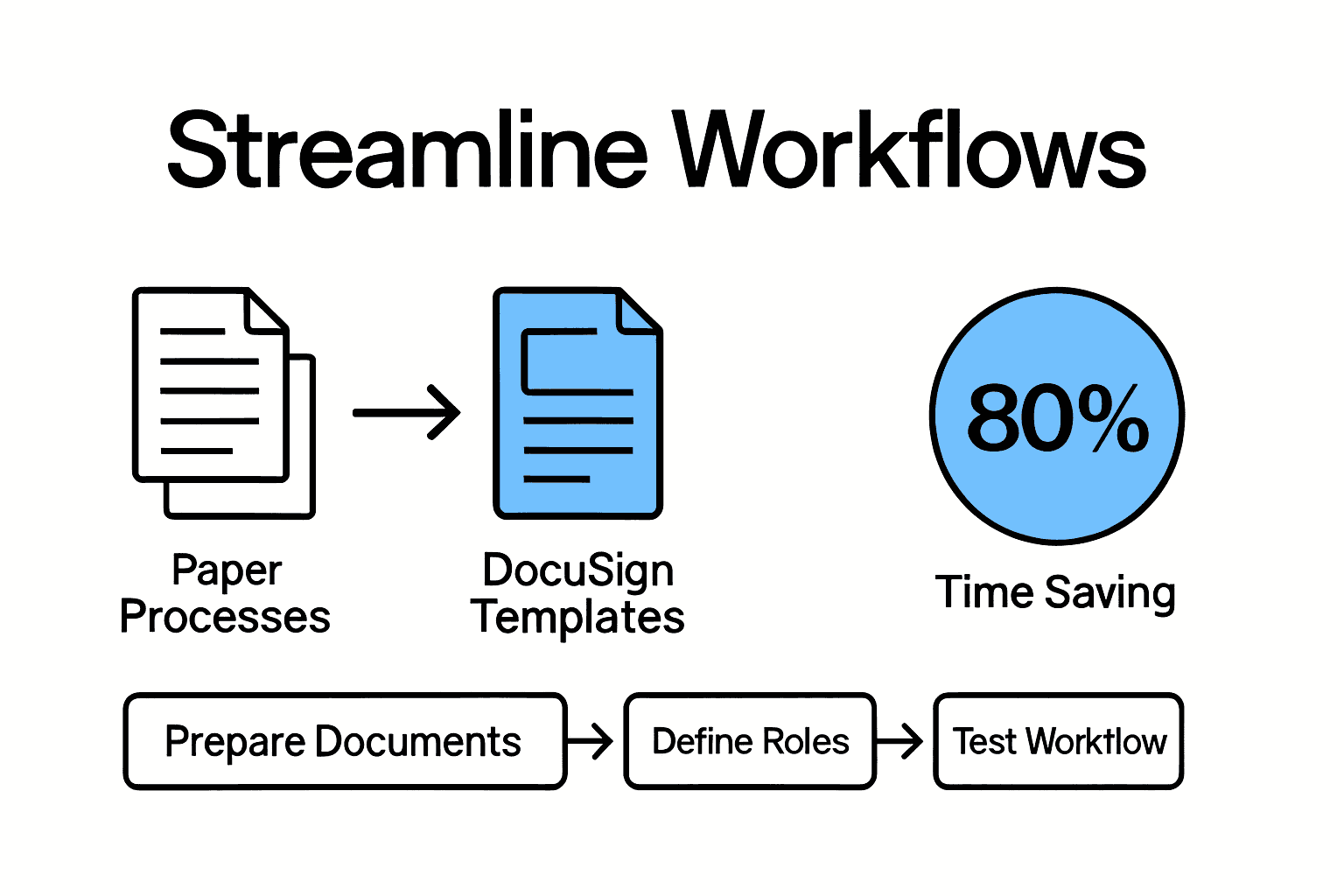
Recommended
- Easy import/export worflows | Security Questionnaire Automation | Skypher
- The Case for Security Questionnaire Automation
- 3 Ways to Speed Up Your Response to Security Questionnaires with Skypher
- Guides | Security Questionnaire Automation | Skypher
- Streamline Your Document Approval Workflows for Efficiency